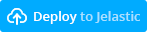One-click hosting with Jelastic
The company Jelastic offers one-click Cyclos hosting. You can setup your own Cyclos installation within minutes. Jelastic offers a free hosting trial for 30 days, after which you can upgrade your installation. Be aware Jelastic uses local datacenters. In the past some locations have had some problems and limitations with the free trial. Please be patient when using this free trail. In some cases it might take minutes for the initial page to load.
Steps to host Cyclos with Jelastic
- Make sure you have an account at the Cyclos license server, you can register at the license server here: license.cyclos.org. Make sure to write down the username and password you will need this in a later stage!
- Click on the button ‘Deploy to Jelastic’ shown above.
- Now you have to fill in your details and select the datacenter you want to use and submit. Now Jelastic will send you an email.
- It might take some time for the email to arrive so please be patient, please open the email and click on the link.
- Depending on the datacenter you selected, you need to create an account at the datacenter first too. There should be a link to create an account in one of the corners. For example in the left corner in the question mark dropdown.
- When confirmed you will receive the URL (Webpage) of your Cyclos environment. After putting in the installation name and clicking on install Cyclos will be deployed. When the process is finished you can click ‘Open in browser’.
- When Cyclos is starting up the first time some initialization tasks need to be run, this can take some minutes before Cyclos appears at the page. After Cyclos successfully started up, an input form (wizard) will show. Here you have to fill in your username and password you registered with in the license server, and some information about your installation (e.g. language and time zone). At the end of this wizard Cyclos will connect with the license server and a free (limited) license will be created for you.
- After the wizard finishes it will automatically login to the administration section of Cyclos.
Upgrading your Jelastic instance
If you already installed Cyclos on Jelastic and you want to upgrade to a new version, you can follow these instructions:
- Open your jelastic administration panel.
- Backup the cyclos.properties file (you can find it in the tomcat node configurations – wrench icon, in webapps/ROOT/WEB-INF/classes).
- In the “Installation manager” tab, upload a new one.
- Choose URL, then put https://testsite.cyclos.org/jelastic/cyclos-x.x.x.war in the URL field and click on upload (x.x.x has to be replaced with the version you want to upgrade to e.g. cyclos-4.3.2.war)
- Click in the cyclos4.war installation, in the package box, then click on your environment.
- Leave the context field blank, as it will be installed in the root of the application server. Click Install.
- When the installation is ready, open the tomcat node configuration again.
- Refresh the left pane if needed (green arrows icon).
- Select the webapps/ROOT/WEB-INF/classes/cyclos.properties file.
- Replace the entire contents with the contents you have backed-up in the second step, and save the file.
- Restart the tomcat nodes.
- Wait a few minutes. You can track the server log by expanding the Tomcat node, and clicking the log icon on it. You can find the log in /catalina/catalina.out (refresh the file every few seconds to see the progress).